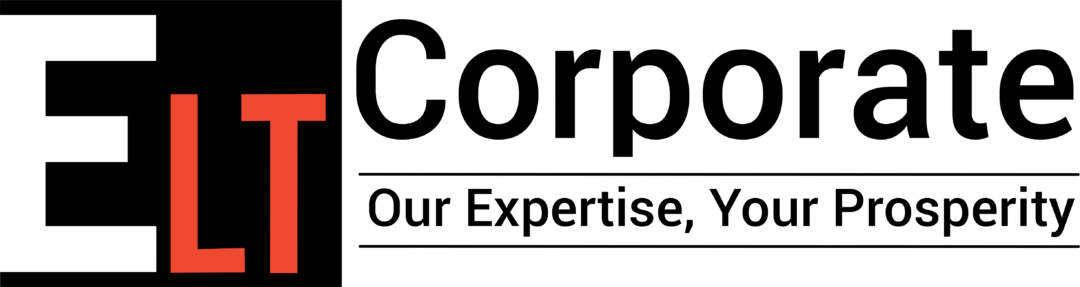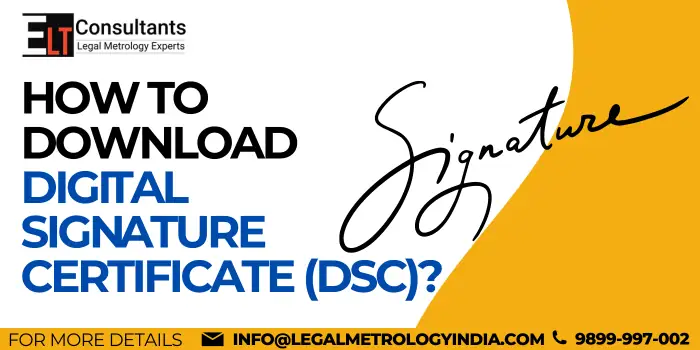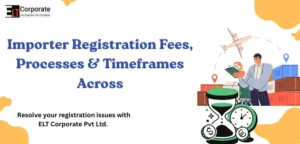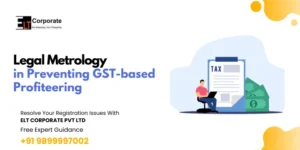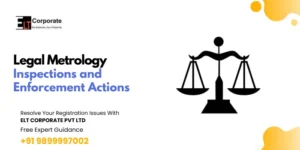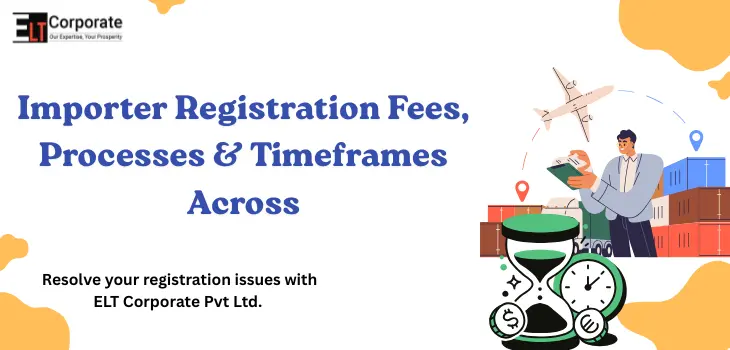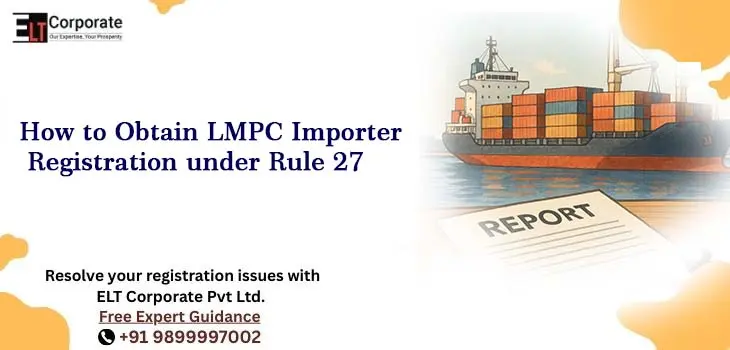After your DSC is approved, you can download it from the portal. As we know, there are multiple portals for applying for the DSC license. Every portal has different features and functions to download DSC. So, to deal with any portal, we are providing expert guidance here. The guidance will help you download the DSC (Digital Signature Certificate) online.
Why Do You Need a DSC (Digital Signature Certificate)?
The DSC certificate is required to sign any digital legal or financial document. We must protect and encrypt all confidential documents, which helps most users and companies maintain the privacy of the documentation.
Steps To Download DSC (Digital Signature Certificate)
Below, you will find the steps to download DSC certificate. As per the multiple portals, we are sharing information about the most popular platform you can use to apply for DSC. The process is as follows:-
Advantages of Digital Signature Certificate
A digital Signature Certificate offers some advantages, especially in the context of online transactions, document signing, and secure communication. Here are the key advantages:
- Authentication: Helpful in authenticating the personal information details of the information details of the individual holders when conducting business online.
- Reduced cost and time: Instead of signing the hard-copy documents physically and scanning them to send them via e-mail, you can digitally sign the PDF files and send them much more quickly. A DSC holder does not have to be physically present to conduct or authorize a business.
- Data Integrity: Documents that are signed digitally cannot be altered or edited after signing, which makes the data safe and secure. Government agencies often ask for these certificates to cross-check and verify the business transaction.
- Authenticity of documents: Digitally signed documents give confidence to the receivers to be assured of the signer’s authenticity. They can take action based on such documents without getting worried about the documents being forged.
Process To Download DSC From e-Mudhra
If you apply for DSC from the e-Mudhra portal, then follow the steps to download DSC online:-
- Plug in the USB token on the computer.
- Go to the open files option & click on ePass2003India.setup.exe.
- Choose the appropriate language and click ‘OK’.
- Set up the ePass2003 by selecting the ‘Private CSP’ option
- Clicking the ‘Install’ Button. Once it is installed, click the ‘Finish’ button.
- To download the DSC, set up a new pin for a USB token.
- Search for the installed ‘ePass2003 token manager’ on the Windows search bar.
- Enter the default pin and click on the change user pin to set a new pin.
- Visit the eMudhra website and click on the ‘Download Certificate’ option and on ‘click’.
- Enter the application number and challenge code sent to the registered mobile number.
- Enter the token password and click the ‘Agree and Download’ button.
Procedure To Download DSC From Capricorn
To download DSC online from the Capricorn portal, follow the mentioned steps:-
- Go to the Capricon website
- Find the “Download DSC Button” & Click on it
- Enter the Mentioned Details & hit the submit Button:-
- Order ID
- Pin code mentioned in the applicant’s address
- Download the Key sent to the registered mobile number.
- Select the FIPS Token & Click on the Download button.
Process to Download DSC from IDSign
You can simply download DSC from the IDsign with the help of the following steps:
- Visit the IDSign website.
- Click on ‘Repository’
- Then, go to the ‘Application Links’ option.
- Click on ‘Download’ under ‘IDSign Token Utility’.
- Unzip the downloaded folder.
- Open the IDSignTokenUtility.exe folder.
- Click on IDSignTokenUtility.exe.
- Enter the Reference Number and Mobile Number.
- Enter the Token Password and click on ‘Download Certificate’.
Process To Download DSC From Pantasign
From Pantasign you can simply apply for the DSC (Digital Signature Certificate) and download this online:
- Visit the Pantasign website.
- Click on the ‘Downloads’ button.
- Download utility by clicking on the download button.
- Extract the downloaded utility.
- After extraction, open the folder named PantaCharge.
- Open PantaCharge.exe
- Click on the ‘Get Started’ Button.
- Enter the Application Number and Passcode sent to the registered mobile number and e-mail.
- Click on the ‘Login’ button and ‘Download Certificate’.
- Enter the Token Password
- Click the ‘OK’ Button to download DSC.
Process to Download DSC From (n) Code Solutions
With the help of the mentioned steps you can simply understand how you can simply download DSC online:
- Plug the e-token into the computer.
- Open DSC Download Utility.
- Enter the customer ID and passcode received at the registered mobile number.
- Select the Token Type and enter the Token Password.
- Click on ‘Submit’ to continue.
- Select DSC Type and click ‘Download DSC.
Can I Download DSC Again?
Yes, If you want to download DSC again then you can simply do this after 2 days from the first download date.
How Much Does DSC Cost?
The DSC (Digital Signature Certificate) cost varies as per the duration of the DSC certificate. So, you must consult with the experts before applying for the Digital Signature Certificate.
How long is DSC Valid?
The validity of the DSC certificate will be one year to two years after the issuing date.
What If DSC Going To Expire?
If you find your DSC is going to expire then you can simply apply for the renewal of that particular Digital Signature Certificate.
What if You Lost Your DSC?
If you lost your DSC then first contact your vendor to revoke the certificate. Once the revoked activity is done then nobody allowed to use your DSC.
Conclusion – Download DSC (Digital Signature Certificate)
The mentioned download DSC process makes it simple to download it. So, if you applied to any DSC portals, follow the process once. The method is straightforward. After downloading the DSC, you can sign legal and financial documents.
What Is The Full Form Of DSC?
The Full Form of DSC is Digital Signature Certificate.
What Are The Types Of DSC?
The DSC are of three types:- Sign, Encrypt & Sign – Encrypt.
When Can I Download My DSC?
You can download your DSC after your application is approved and you’ve received the challenge code or approval confirmation from your Certifying Authority (CA).